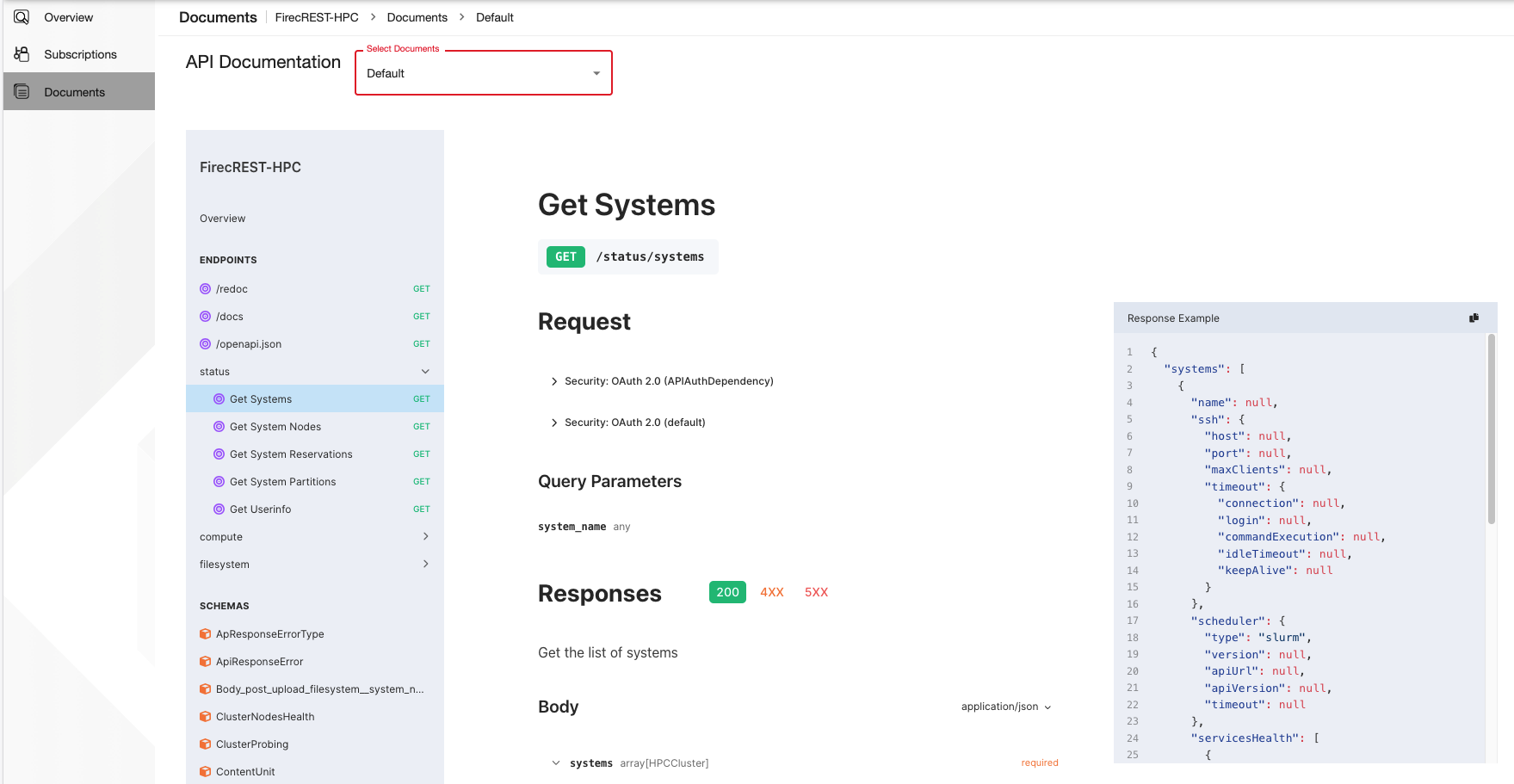Developer Portal¶
The Developer Portal facilitates CSCS users to manage client applications’ subscriptions to an API at CSCS, such as FirecREST or CI/CD.
Terminology¶
API¶
An API is an interface exposed by CSCS to their users to allow them accessing protected resources (computing, storage, accounting data, etc.) in an automated fashion.
Examples of automated access to HPC resources are:
- A cronjob that triggers a CI/CD pipeline to test software periodically
- A workflow manager that executes workflows asynchronously
- A web application that performs unattended data transfer after a job finishes
Application¶
An application (or “client application” or “client”) is a software created by users that consumes the resources exposed by an API.
At CSCS, it requires OIDC/OAuth2 access tokens to authenticate against an Identity Provider (IdP) in order to access the protected resources.
An application consumes API resources by subscribing to the API. At CSCS, applications can be subscribed to multiple APIs.
Identity Provider (IdP)¶
An identity provider is an entity that authenticates an application and allows accessing protected resources. In this case, CSCS provides an IdP for all its APIs.
Production Keys¶
Applications must identify against the CSCS IdP. To do this, users must create the production keys (Consumer ID - or Client ID -, and Consumer Secret - or Client Secret) that are going to be used to authenticate.
Warning
The pair Consumer Key and Secret represents a personal credential to access CSCS resources, therefore can’t be shared and must be stored securely (i.e.: not exposed in public repositories, forums, documentation, etc)
Getting started¶
Start by browsing to developer.cscs.ch, then sign in by clicking the SIGN-IN button on the top right hand corner of the page.
Once logged in, you will see a list of APIs that are available to your user.
Warning
You might not see version 1 or version 2 of some APIs. You will be able to see all the versions when you subscribe your Application to the API.
Creating an Application¶
Click on the Applications option at the top of the screen to manage your applications.
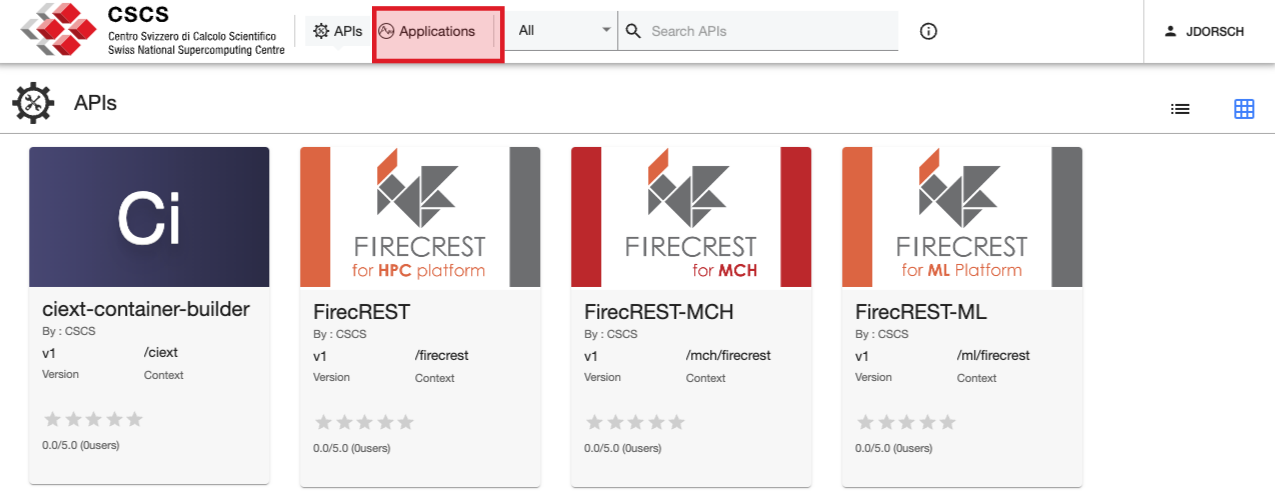
To create a new application, click on the ADD NEW APPLICATION button at the top of the Applications view
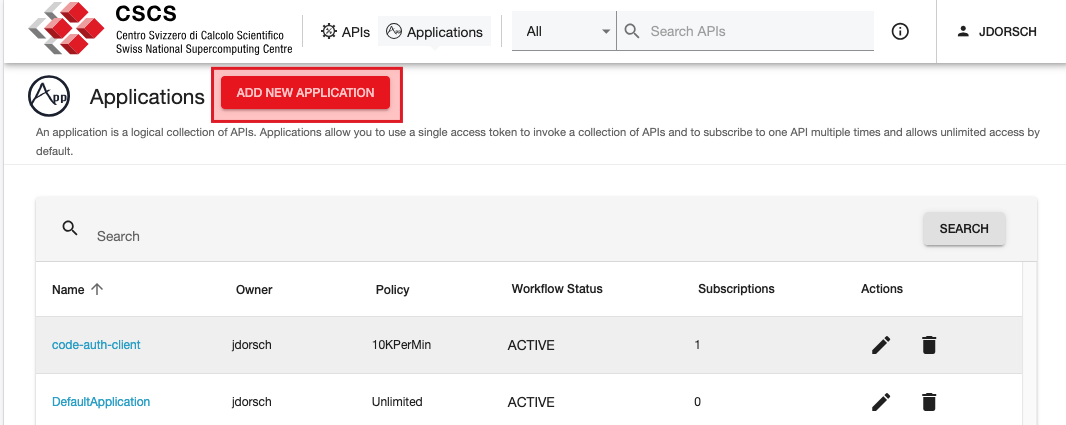
Complete the mandatory fields (marked with *) and make sure to give the application a unique name and select the number of requests per minute.
When finished, click on the SAVE button.
Note
On your first login you will find the DefaultApplication which is created by default
Note
The quota of requests per minute will be shared by all subscribers to the Application over all APIs
Configuring Production Keys¶
Once the Application is created, create the Production Keys by clicking on Production Keys in the left panel:
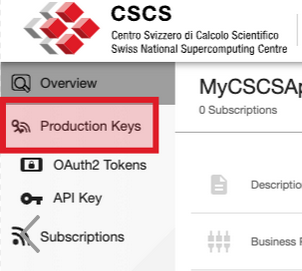
Click on the Generate Keys button at the bottom of the page to generate the production keys of your application:
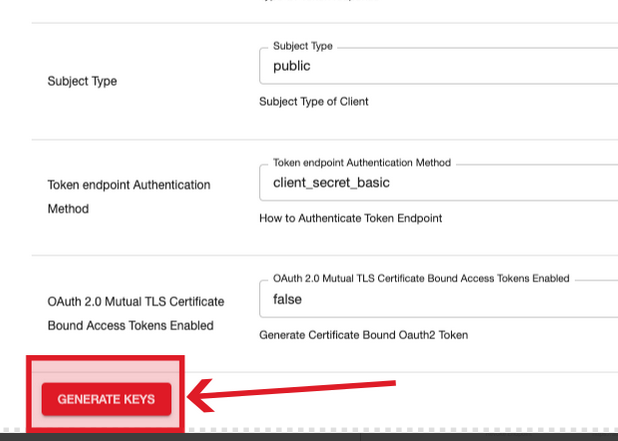
Once the keys are generated, you will see the pair Consumer Key (also known as “client id”) and Consumer Secret (also known as “client secret”).
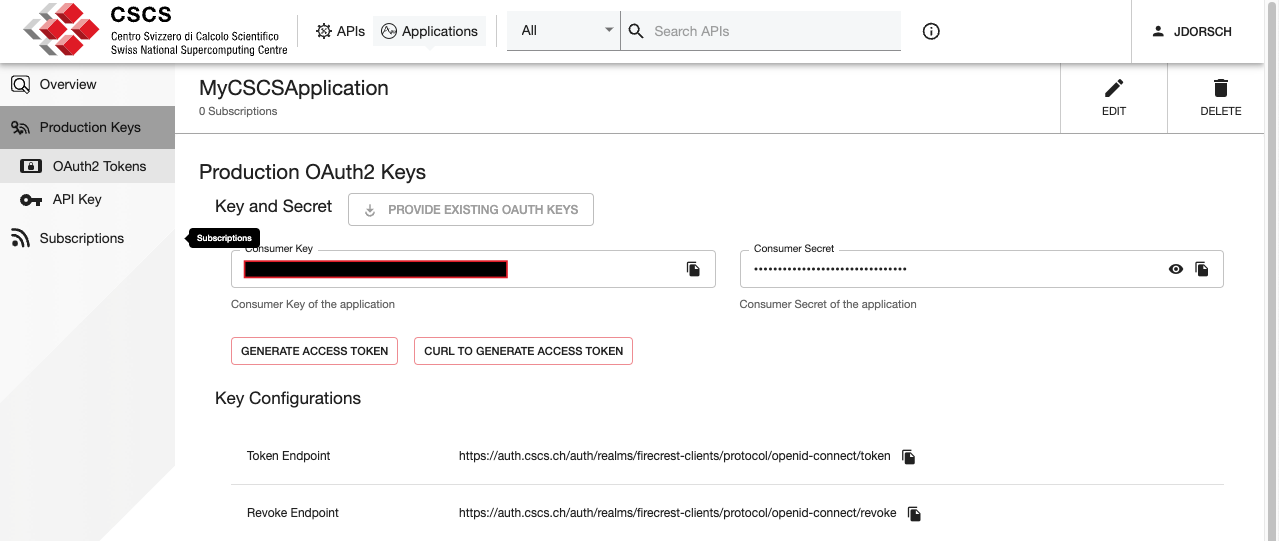
Note
At the moment, only FIRECREST keys are available for the users
Subscribe to an API¶
Once you have set up your Application, is time to subscribe it to an API.
To do so:
- (8.a) click on the
Subscriptionsoption on the left panel - (8.b) click the
SUBSCRIBE APISbutton - (8.c) choose the business plan and the version of the API you want to subscribe to by clicking the
SUBSCRIBEbutton on the right-side of the requested API.
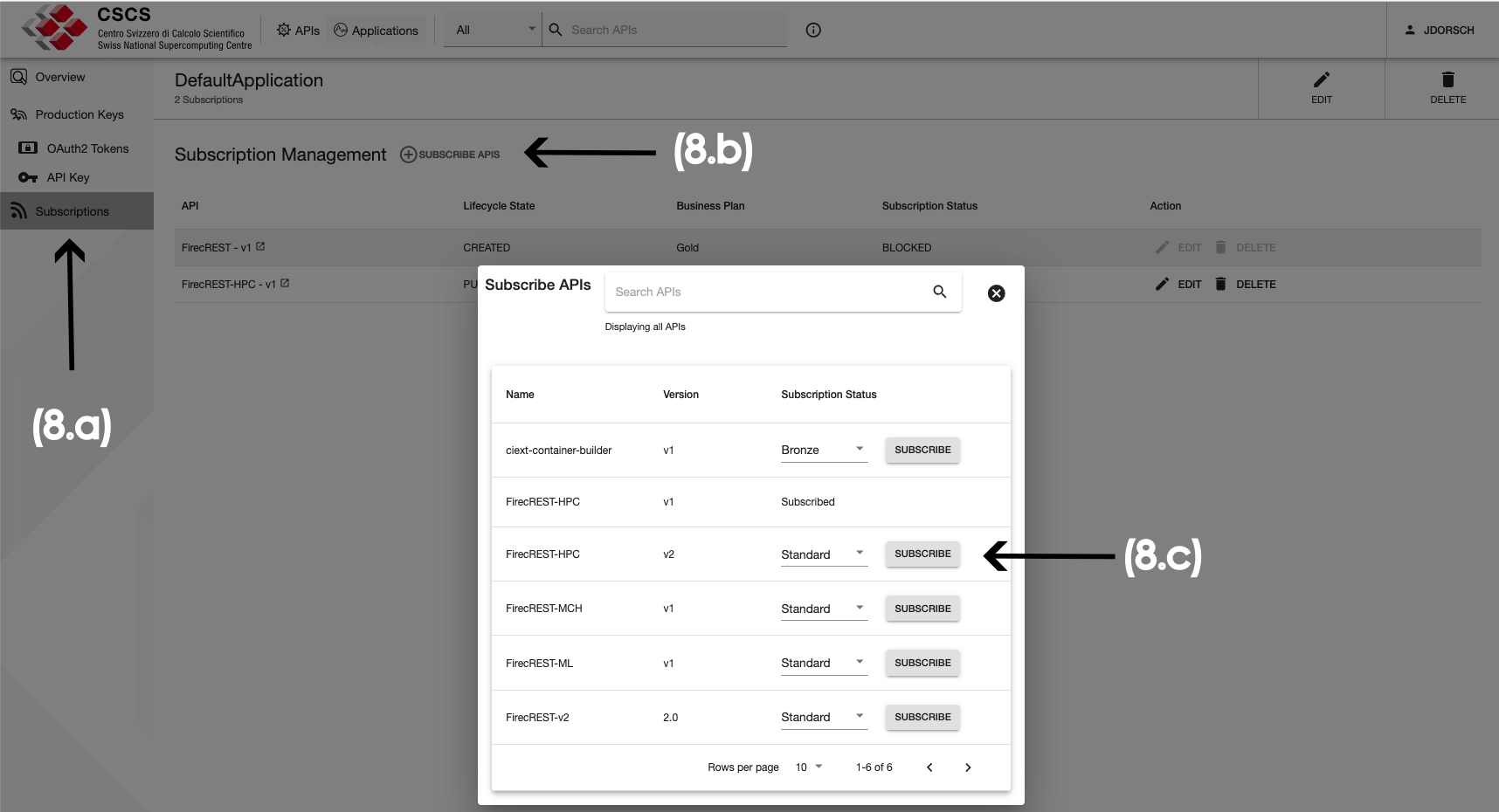
Manage your applications¶
Back on the Subscription Management page, you can review your active subscriptions and APIs that your Application has access to.
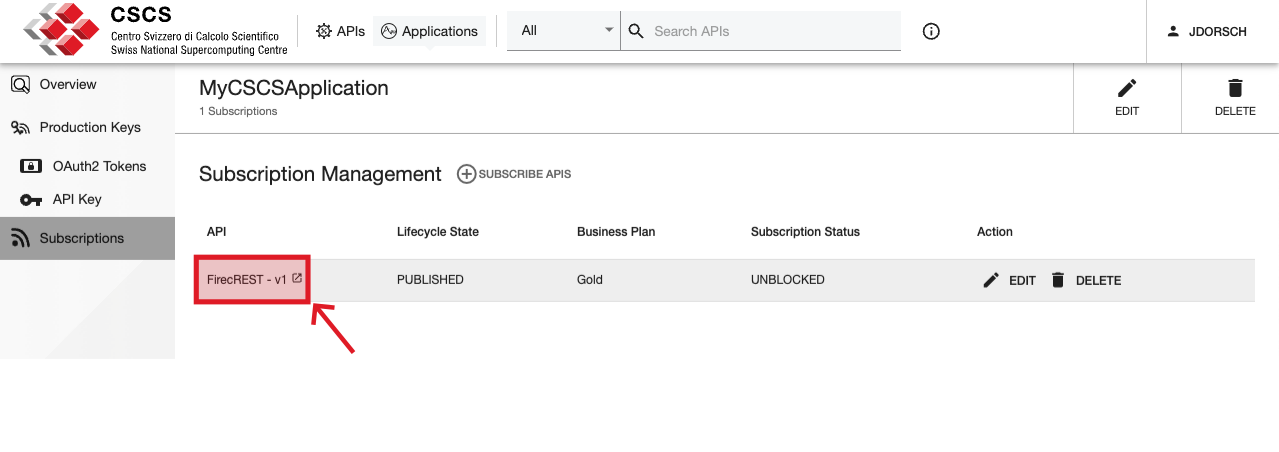
Regenerate production keys¶
It’s a good practice to rotate or regenerate the production keys of your application to increase security.
To do this, go to the Production Keys view of the desired application and click on the button REMOVE KEYS:
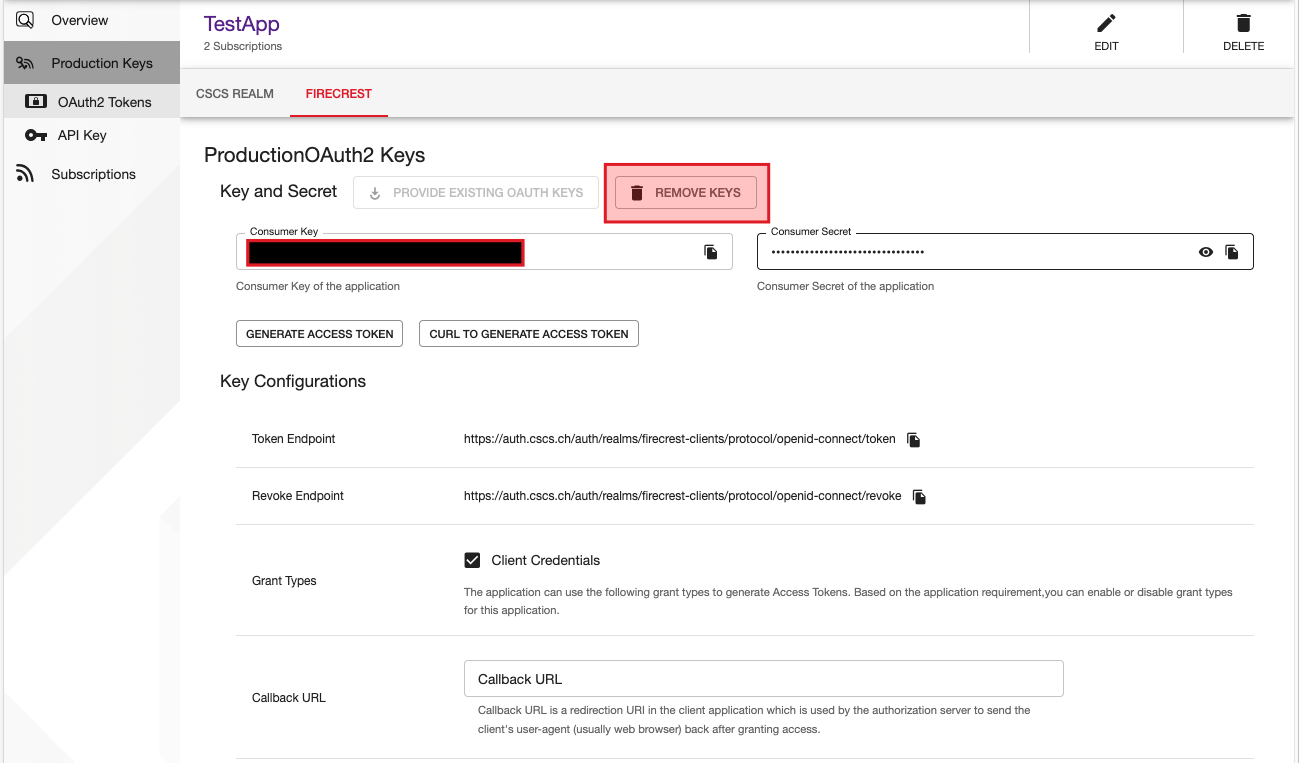
To regenerate the keys, refer back to the Configuring Production Keys section.
Info
After resetting the credentials, you will need to reconfigure your software(s) to use the new keys
Remove your application¶
To delete your application (which means removing all subscriptions and production keys), refer to the Application view and click on the DELETE button in the top-right corner.
View information of APIs¶
The Developer Portal includes information of the APIs exposed by CSCS on the API view.
Click on APIs button on the top of the Developer Portal, and select on the left menu the option Overview
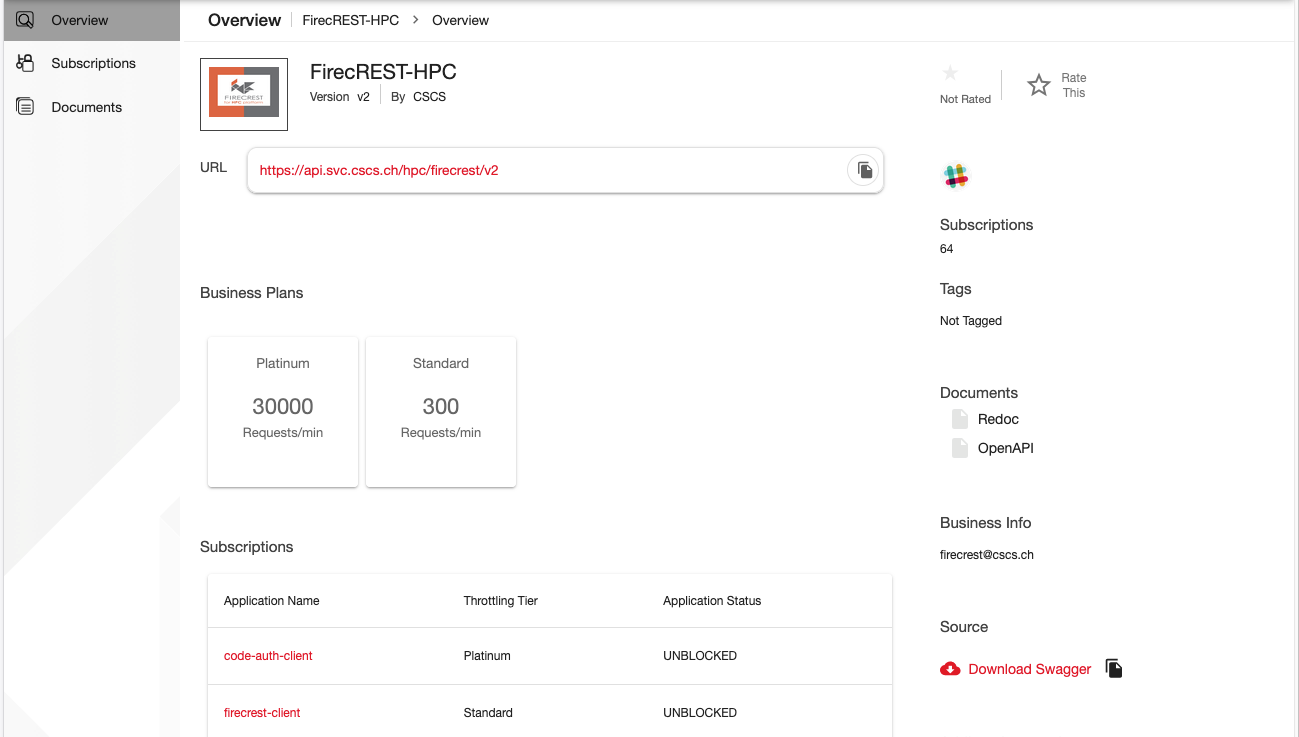
The information exposed in the overview view is:
- Amount of subscriptions to the API (among all clients)
- Documentation of the API (OpenAPI reference, SDK tools, etc)
- Community information (Public repository, slack channel)
- Contact information (developers and business)
- Business plans (amount of requests per minute that are allowed in the API subscription)
- Applications owned by the user that are subscribed to the API
API Documents¶
Clicking in the left option Documents the user will be able to see the API reference with examples: